User Guide: MyRPB for Participants | NetBenefits
The MyRPB for Participants portal gives you information to help you manage your RPB retirement and insurance plans. It’s also where you’ll access the Fidelity NetBenefits® website to view your account balance and manage your investments.
This step-by-step guide will show you how to access your account, use key features of the portal and the NetBenefits website, and maintain your investments.
Support
RPB Support Team
Contact this team for answers to general questions about your RPB benefits and for help with the MyRPB for Participants portal.
Robert Perry, Director of Participant and Employer Services
646.884.9890
rperry@rpb.org
Fidelity Retirement Service Center
Call this number for answers to general questions about Fidelity NetBenefits and for help with logging in to your account. 800.343.0860
Monday to Friday (except New York Stock Exchange holidays), 9:00 a.m. to 9:00 p.m., Eastern time
Fidelity Retirement Planners
Make an appointment with a retirement planner for answers to your more detailed questions about investments and retirement planning.
800.328.6608
Monday to Friday (except New York Stock Exchange holidays), 9:00 a.m. to 9:00 p.m., Eastern time
Access Your Account
Log In Instructions
Go to www.rpb.org and click “Log In” in the upper right corner of our homepage, then click “Log In” under “Participants.” You’ll use your Fidelity NetBenefits credentials to log in to the MyRPB for Participants portal.
Logging in for the first time?
You’ll need to register and set up login credentials before you can see your account information. (Note: If you have another account with Fidelity, see below.)
- Go to www.rpb.org and click “Log In” in the upper right corner of our homepage, then under "Participants," click “Log In.”
- Click the “Register Now” button on the right side of the Log In page
- Enter the information to verify your identity, then set up your username and password, and secondary verification information.
Already have an account with Fidelity?
If you have a brokerage account, IRA, or another workplace account with Fidelity, use your existing credentials and click the "Log In" button to access your RPB account.
Forgot your password?
Click “Forgot login” and follow the instructions to reset your password.
If you forgot your username, contact Fidelity for help at 800.343.0860, Monday through Friday (except on New York Stock Exchange holidays), 8:30 a.m. to midnight, Eastern time
Establish/Update Your Profile
Your Personal Information
You can manage your personal information and bank account details (used for withdrawals and loans) from the MyRPB portal homepage.
Within the MyRPB portal:
Click the “Update contact information” tile on the MyRPB dashboard to adjust your phone number, mailing and email address, and contact preferences. The tile looks like this:

The “Update” buttons in the respective boxes will bring you to the relevant screen within NetBenefits or prompt an email to RPB. If “Your Annual Compensation” or “Annual 403(b) Plan Contributions” information is not correct, please contact your employer.
Within the NetBenefits website:
Click the “Profile” button in the top navigation bar to edit your security settings, contact information, and communication preferences.
Where to Access What
| What do you want to see? | How to get there |
|---|---|
Compensation Information | Click “My Details” at the top of the MyRPB portal homepage and go to the “Compensation and Contribution” box. |
Date of Birth | Click “My Details” at the top of the MyRPB portal homepage, and go to the “Personal Information” box. |
Email Address | Click the “Update Contact Information” tile on the MyRPB portal homepage and navigate to the “Email” section of the page. |
Employer Name and Address | Click “My Details” at the top of the MyRPB portal homepage, and go to the “Employer Information” box. |
Home Address | Click “My Details” at the top of the MyRPB portal homepage, and go to the “Contact information from your employer(s)” section. |
Name | Click "My Details" at the top of the MyRPB portal homepage, and go to the Personal Information box. |
Marital Status | Click "My Details" at the top of the MyRPB portal homepage, and go to the “Personal Information” box. |
Phone Number | Click the “Update Contact Information” tile on the MyRPB portal homepage and navigate to the “Phone” section of the page. |
Professional Affiliation | Click "My Details" at the top of the MyRPB portal homepage, and find the Personal Information box. |
Retirement Contribution Information | Click “My Details” at the top of the MyRPB portal homepage and go to the “Compensation and Contribution” box. |
RPB Participant ID | Click "My Details" at the top of the MyRPB portal homepage, and go to the “Personal Information” box. |
Preferred Mailing Address | Click "My Details" at the top of the MyRPB portal homepage, and go to the “Contact Information” box. |
Username or Password | Click the “Update Contact Information” tile on the homepage, to go to NetBenefits. Then click the “Security Center” tab at the top of the page. You can edit your username and password in the “Login Information” section. |
View Your Account
When you click "View accounts on Fidelity NetBenefits" tile on the MyRPB for Participants portal homepage, you'll be taken to the NetBenefits homepage.
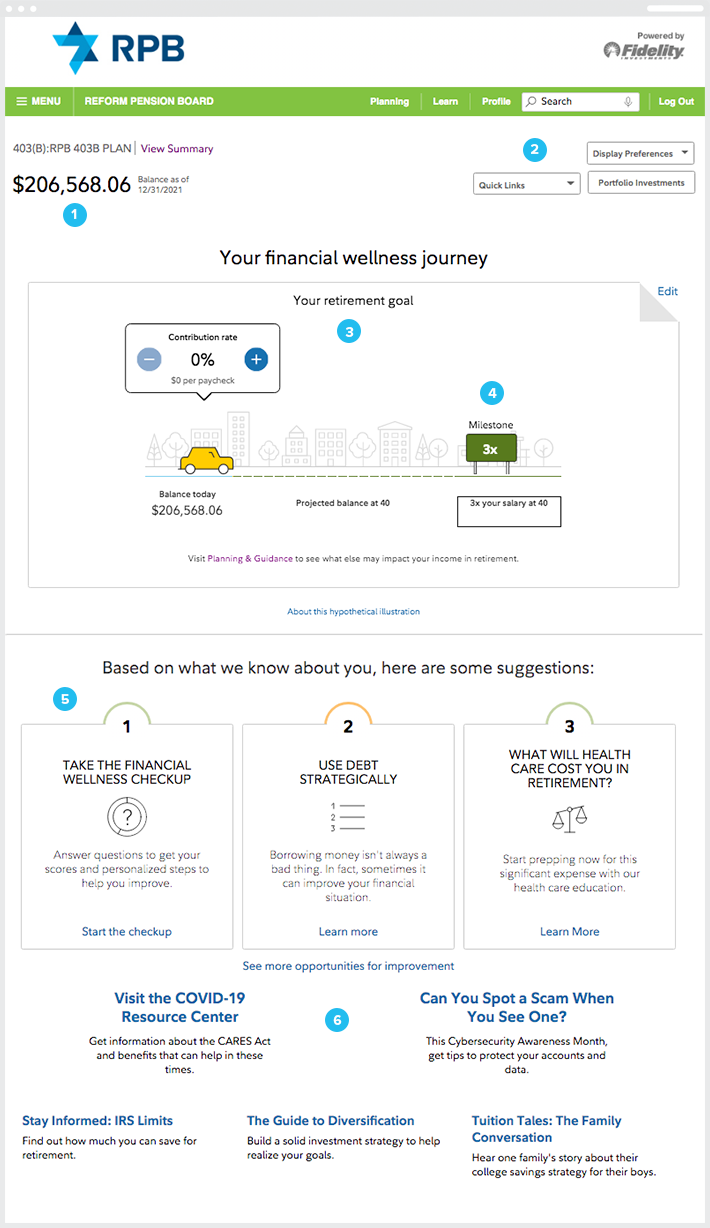
Here’s a key to what you’ll see on that screen:
Your account balance as of a certain date
Quick links to planning tools, preferences, and your investments
- A visualization of your retirement readiness based on your personal information (You can also model changes to your retirement savings by adjusting the total contribution rate here.)
An estimate of your hypothetical retirement income and gap in income-to-living-expenses based on your current compensation and contribution rate.
Recommended personalized financial priorities based on your account balance
Educational resources
Your Account Balance
The portal displays summary information for your account. To get more detailed account information, you must go to the NetBenefits website by clicking on links in the portal.
Within the MyRPB Portal:
Your 403(b) and Rabbi Trust (if applicable) account balance(s) can be seen on the top right of the MyRPB portal homepage. Click the “View account(s) on Fidelity NetBenefits” tile to see your rate of return, investments, and year-to-date performance in NetBenefits.
That tile looks like this:

Within the NetBenefits website:
If you’re already in NetBenefits, click the “Summary” tab, then the “Balances” link below it.)

This screen displays your contribution sources, rate of return, and the breakdown of your investment’s asset classes, holdings, and contribution sources. Your account activity summary from the beginning of the calendar year is also shown.

You can also use the tabs at the top of the page to view your transaction history and account statements.
Manage Your Investments
Review your investment performance, learn about our funds, review investment strategies, and rebalance your investments
Within the MyRPB Portal:
Click the “Manage Investments” tile. It will take you to the Investments tab on the NetBenefits website.

Within the NetBenefits website:
If you’re already in NetBenefits, click the “Investments” tab.

Fund Choices
RPB’s retirement plan includes three tiers of funds, which offer participants varying levels of involvement and effort in their retirement investment decisions:
Tier 1: Target Allocation Funds
Tier 3: Socially Responsible Funds
You can click any of the investments from the Investment Performance & Research page to see more details.
Fund fact sheets are produced by Morningstar and available by clicking on the fund name on the NetBenefits website or going to RPB.org/factsheets.
| Fund Name | Abbreviated Name | Ticker |
|---|---|---|
RPB Focused Growth Fund | RPB Focused Growth | NA |
RPB Moderate Growth Fund | RPB Moderate Growth | NA |
RPB Growth & Income Fund | RPB Growth & Income | NA |
RPB Moderate Income Fund | RPB Moderate Income | NA |
RPB Focused Income Fund | RPB Focused Income | NA |
Vanguard Institutional Index Fund Institutional Plus Shares | Vang Inst Index Plus | VIIIX |
Vanguard Small-Cap Index Fund Institutional Shares | Vang Sm Cap Indx Inst | VSCIX |
Vanguard Developed Markets Index Fund Institutional Shares | Vang Dev Mkt Idx IS | VTMNX |
Vanguard Emerging Markets Stock Index Fund Institutional Shares | Van Em Mkt St Idx IS | VEMIX |
Vanguard Short-Term Inflation-Protected Securities Index Fund Institutional Shares | Van St Inf Ps Idx IS | VTSPX |
Vanguard Short-Term Bond Index Fund Institutional Shares | Vang St Bond Idx IS | VBITX |
Vanguard Total Bond Market Index Fund Institutional Shares | Vang Tot Bd Mkt Inst | VBTIX |
Vanguard Real Estate Index Fund Institutional Shares | Van Real Est Idx IS | VGSNX |
RPB Capital Preservation Fund | RPB Cap Preservation | NA |
RPB Reform Jewish Values Stock Fund | Reform Jewish Values | NA |
Changing Your Investments
Within the MyRPB Portal:
- Click the "Manage Investments" tile. It will take you to the "Change Investments" tab on the NetBenefits website.
Within the NetBenefits website:
- If you’re already in NetBenefits, choose “Change Investments” from the “Quick Links” menu.
You can change investment elections for your future contributions, or your current account balance. Changing how your future contributions are invested won’t affect how the current balance is invested; changing your current investments won’t change how your future contributions are invested.
All changes are effective as of the market close following your request, which is generally 4 p.m. Eastern time, Monday through Friday.
How to Change Your Current Account Balance Investment
Exchanging One Investment
This will reallocate a segment of your account balance into the investment elections you choose.

- Select “Change Investments” from the “Quick Links” menu. Under “Current Investments,” click on “Exchange One Investment.”
- You’ll exchange one investment for another investment based on a percentage, dollar amount, or amount of shares.

- You can make many single exchanges of investments on the same day if you want to change more than one investment but not rebalance your entire account. However, you may want to read about excessive trading limits.
Exchanging Multiple Account Balance Investments
Within the MyRPB Portal:
- Click the "Manage Investments" tile. It will take you to the Investments tab on the NetBenefits website.
- From the "Change Investments" tab, select "Exchange Multiple Investments."
Within the NetBenefits website:
- If you’re already in NetBenefits, click the "Investments" tab.
- Click "Change Investments," then select "Exchange Multiple Investments."
How to Change Your Future Investments
This will reallocate future contributions into the investment elections you choose.
- Select “Change Investments” from the “Quick Links” menu. Under “Future Investments,” click on “Change Investment Elections.”

- You’ll allocate new contributions to your account based on a percentage.
Rebalancing
What is rebalancing?
Investment gains or losses may cause your holdings to shift from your desired asset allocation when you're invested in more than one fund. To keep your portfolio aligned with your objectives, you should adjust it periodically to maintain your desired allocation. This is known as “rebalancing.”

How to Rebalance
Within the MyRPB Portal:
- Click the "Manage Investments" tile. It will take you to the Investments tab on the NetBenefits website.
- From the "Change Investments" tab, select "Exchange Multiple Investments."
Within the NetBenefits website:
- If you’re already in NetBenefits, click the "Investments" tab.
- Click "Change Investments," then select "Exchange Multiple Investments."

There are two ways to set up your account rebalancing instructions:
- Rebalance Notifications. If you sign up for rebalancing alerts, you’ll be notified when your allocation varies by 5, 10, or 15% from your original elections. You can decide whether or not to rebalance. If you choose not to, you’ll get another notice in three months.
- Automatic Rebalancing. You can set your account to be automatically rebalanced on a quarterly, semi-annual or annual basis, if the current asset allocation varies from your original allocation. For most investors, RPB recommends that you set up auto-rebalancing on your account to occur on a quarterly basis.
When auto-rebalancing is on, you’ll automatically maintain your strategic investment allocation. When auto-rebalancing is off, depending on market activity, your account may become more or less aggressively invested than your initial elections.
Note: If you have a 403(b) and a Rabbi Trust account, you'll need to set up your rebalancing option separately.
Auto-rebalancing is not affected by single investment exchanges. However, if you perform a new account rebalance, future automatic rebalance transactions occur at your chosen time period following the date of the most recent rebalance.
For example, if you enter an account rebalance on September 1 in Year 1 and schedule automatic rebalancing to occur every 12 months, the next rebalance would occur on September 1 in Year 2. But if you then perform a new rebalance on December 15 in Year 1, the next rebalance would take place on December 15 in Year 2. It would no longer be September 1 of every year.
Account Statements & Transaction History
Within the MyRPB portal:
Click the “View account history/statements” tile on the homepage to see your options to generate an account statement.

Within the NetBenefits website:
Click the “Summary” tab and the “Statements” link to access your statements.
Your Statements
You can view your statements on a monthly, quarterly, year-to-date basis. You can also select a specific date or date range to view your account information.

Once you’ve selected your statement option, click “Retrieve Statement” to generate a statement that you can print or download.
Your History
Your historical data is from April 1, 2020 forward.
Click the “Transaction History” link to view every transaction recorded in your retirement account, including value changes, contributions, and fees.
Click “Payment History” for a ledger of all withdrawals, loans and any other payments from your account. Click “Tax Information” to download any of the last seven years (dating back to 2020) of tax forms produced by Fidelity.
Withdrawals
All initial withdrawal requests must be initiated on the NetBenefits website or by calling the Fidelity Retirement Service Center at 1-800-343-0860. You can change your distributions online or by calling Fidelity.
Distribution requests are processed the same day the distribution is approved, and you can choose the day of the month to receive your payments.
Online Withdrawals
Within the MyRPB Portal:
Click the “Request a one-time withdrawal or loan” tile on the MyRPB portal homepage. This will take you to the Withdrawals/Loans tab in NetBenefits.

Within the NetBenefits website:
Click the “Withdrawals/Loans” tab.

You’ll be provided personalized options for making withdrawals and loans.

You can request the amount you want to receive before or after any applicable taxes are withheld.
For example, a request to receive $5,000 after taxes are withheld, results in a $6,684.20 withdrawal from the account.

If you choose to continue to submit your withdrawal request, the website will guide you through the steps to take to:
- Verify your email address to receive confirmation of your withdrawal request
- Acknowledge you reviewed the Participant Distribution and Tax Notice in the last 30 days (the link is available)
- Direct what action to take if market fluctuation causes your available amount to drop below your requested withdrawal amount
- Choose your delivery method
- Review the summary of your request
Any required paperwork can be printed or mailed and then returned to Fidelity.
Tax withholding & RMDs
The default tax withholding rates are 0% for clergy and 20% for non-clergy. To change your tax withholdings, call Fidelity. Special tax withholding rules apply.
Loans
Important reminders
- If you have an outstanding loan you can change your monthly payment to the date of the month you prefer.
- Loans are modeled and processed online within NetBenefits or over the phone by contacting the Fidelity Retirement Service Center at 1-800-343-0860.
- Use NetBenefits to pay off a loan, make an extra payment, or catch up on a missed payment.
- If you need a temporary hiatus on your loan payments due to being adversely impacted by COVID-19, call Fidelity. Read more here.
Request a Loan
Within the MyRPB Portal:
Click the “Request a loan or Withdrawal” tile on the MyRPB portal homepage.
Within the NetBenefits website:
Click the “Withdrawals/Loans” tab.
You’ll then be provided the personalized options for making withdrawals and loans.

- Choose “See Your Options” and verify your address.
- The available loan amounts, interest rate information, timing, and required paperwork is displayed.

- Choose “Set Up and Preview Loan” to model or request a loan.
- On the next screen, enter the desired amount and repayment timeframe. Then click “Calculate.”
- Your payment amount is displayed with the total repayment amount including interest. The interest is paid to you and deposited into your account.

- To process the loan, click “Begin Loan Request.”
You’ll need to provide banking information in order to make monthly payments on your loan. Any required paperwork can be printed or mailed to you and then returned to Fidelity.
Insurance Coverage
RPB retirement plan participants who qualify automatically receive basic term life insurance and accidental death and dismemberment (AD&D) coverage and can purchase optional term life insurance. You may also choose to enroll in RPB's Long Term Disability (LTD) plan.

Within the MyRPB Portal:
Click the “View insurance coverage” tile to see personal information about RPB’s Long Term Disability, Basic and Optional Life, and Continuation insurance.
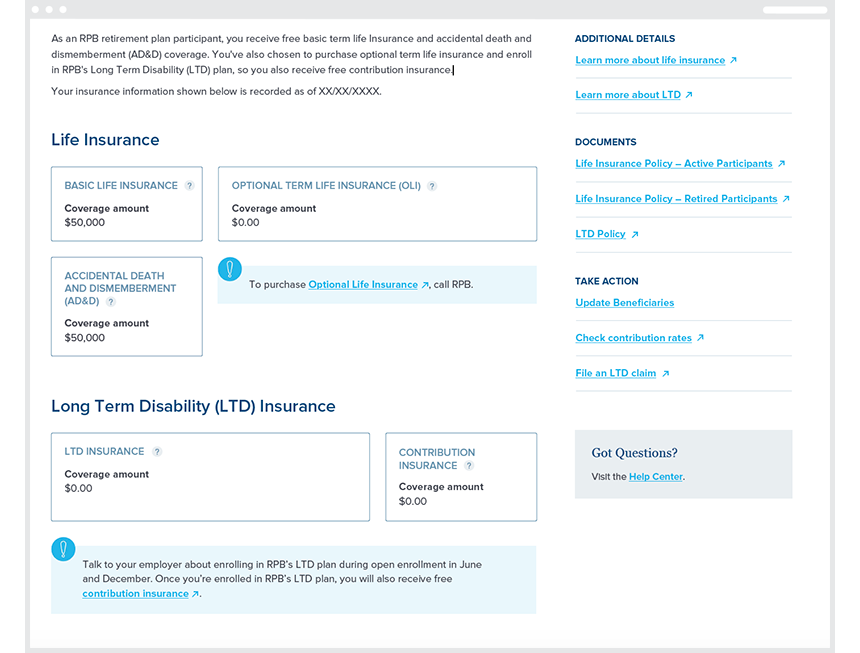
Life Insurance
You can see the details of the coverage you may have for life insurance and accidental death and dismemberment (AD&D). You qualify for free life and AD&D coverage if you and your employer contribute at least a combined 10% of your compensation to your retirement account.
You can also purchase optional term life insurance to expand the free insurance. You can view the coverage amount, renewal date, the period you’re covered, and details about the cost, premium rate, and payment status of your coverage.
If you want to add Optional Life Insurance coverage, you can talk to your employer. Learn more about Life Insurance here.
Long-Term Disability Insurance
RPB offers competitively priced LTD insurance. On the MyRPB portal, you can view the coverage amount, renewal date, the period you’re covered, and details about the cost, premium rate, and payment status of your coverage. You can also see the waiting period between the onset of a qualifying event and when you would begin receiving benefits.
RPB provides free contribution insurance that will continue your employer retirement contributions—up to 15% of your salary—should you become disabled. You can view your coverage amount here.
You can view policy documents on the portal sidebar.
Beneficiaries
It’s important to review and update your beneficiaries on a regular basis—and especially after major life events like a wedding, divorce, birth, or death.
Within the MyRPB Portal:
Click “View/update beneficiaries” on the MyRPB portal homepage to see your retirement plan and insurance beneficiaries.

The beneficiaries listed on this page apply to your RPB retirement and insurance plans. To add, change, or delete your beneficiaries, click “UPDATE” next to the section you want to update. Each section must total 100%.
If you want to designate the same beneficiaries for both your retirement and your life insurance, you must enter them in both sections.

Bank Account Information
Within the NetBenefits website:
Choose “Bank/Tax Information” from the “Quick Links” menu on the NetBenefits homepage.
- To change your banking information, click "Update or Remove Designation."
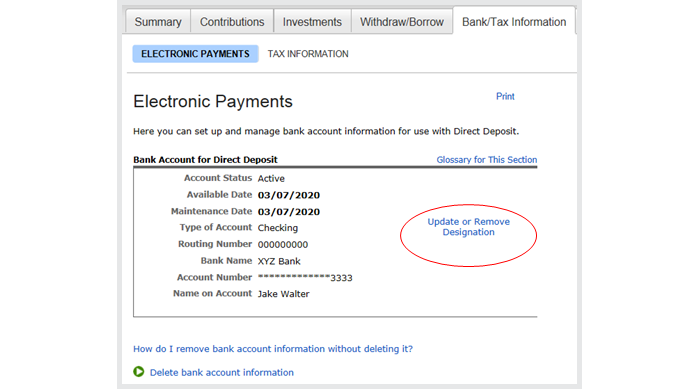
- Then add your new bank account information or delete your current account information.
There is a maximum 10-calendar day waiting period to process loan or distribution requests after you add a new or change an existing bank account.
Communication
Online Quarterly Statements
If you wish to receive paper statements, change your preferences in NetBenefits. Click on “Profile” at the top of any page in NetBenefits and then click “Preferences.”

Third Party Access to Your Account
Participants can grant full or partial authorization to third parties (such as financial professionals) to access your account using the Fidelity call center access. To set up official third party access, you will need to call the Fidelity Retirement Service Center at 800-343-0860.
- Full trading authorization: Allows a third party to buy, sell, and exchange investments and to withdraw money from the account and send it to the address of record or a preauthorized bank account. A third party cannot make account maintenance changes, including address changes.
- Limited trading authorization. Allows a third party to buy, sell, and exchange investments only. A third party cannot withdraw assets from the account and cannot request any account maintenance changes, including address changes.
Planning Resources
Full View®
Full View is a convenient way to monitor your financial life, including you and your partner’s investment accounts, retirement accounts at Fidelity and elsewhere, and credit cards.
Use this demo to help you set up and link your account information to the Full View® planning tool, which helps you monitor your entire portfolio and get a detailed view of your total net worth. Use our comprehensive planning tools to analyze your complete financial picture, set goals, track spending, and categorize expenses.
NetBenefits Planning and Guidance Center
The NetBenefits Planning and Guidance Center includes a library of planning tools to determine your retirement readiness, as well as how prepared you’ll be to plan for other financial goals.
Get a personalized planning experience to help you set goals. When you first access your account, you’ll be prompted to answer questions about your balance, goals, and contribution rates.

More tools are available in the "Planning" tab.
Retirement Goal
Click “Retirement Goal” to see your retirement analysis.
Based on your balance and the goals you provide, you can see your Fidelity Retirement Score, which represents the percentage of your average estimated retirement expenses your plan could cover. It will also help you estimate your retirement income versus your projected monthly expenses.
To change this score, you can answer questions below about your savings, tax rate, asset mix, retirement expenses, retirement time horizon, and more.
Your Investment Strategy
Use this tool to assign your accounts to a goal such as retirement or your own personal goal. Answer questions and NetBenefits will designate a hypothetical portfolio across RPB’s funds that takes into account your risk tolerance, income and assets.
Planning Profile
You can use the Planning Profile tool to provide your compensation, retirement, college, or other savings goal to pinpoint your progress toward these goals.
To Do List
The To Do List gives you reminders for tools that will help you build and manage your retirement plan.


